Deploying a Windows Instance using Advance Deploy
Overview
This guide provides a step-by-step process for deploying a Windows virtual machine (VM) using the Cloud Management Portal. Users can configure the instance based on their business requirements, including network settings, firewall rules, SSH authentication, and cost estimation.
1. Portal Login
-
Navigate to the Cloud Management Portal.
-
Enter your credentials and log in to your account.
2. Access the Compute Section
-
From the main dashboard, navigate to Compute.
-
Click on Instances to view the existing instances.
- Click the Add Instance button to initiate a new VM deployment.
3. Choose Deployment Type
- Select Advanced Deploy as the deployment type.
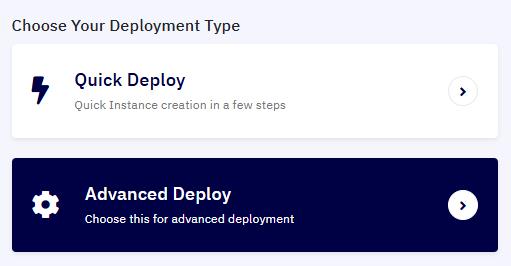
- It will redirects to the VM creation page.
4. Select Instance Location :
- Choose the desired Instance location where the VM will be deployed.
5. Choose the Platform and Operating System
- Select Windows as the preferred platform.
- Choose the appropriate OS version based on your business requirements.
6. Select an Instance Plan
-
Pick an instance configuration that meets your resource requirements.
-
Available options include various CPU, RAM, and storage configurations.
7. Configure Network Settings
- In the advanced deployment network selection, if you enable the "Create Instance with Public IP" option, a new network will need to be added for your VM.
- If you disable this option, the portal will display a list of available networks from which you can choose for your new VM.
8. Configure Firewall Settings
-
If the "Create Instance with Public IP" option is enabled, the Cloud Firewall section becomes available.
-
Select a built-in firewall template to pre-configure port rules for the VM.
- Additionally, if the firewall is disabled, all ports will be open for your VM by default.
9. Adding Block Storage
- You have the option to add additional block storage to your VM during creation. This feature is optional.
10. Define Instance Name and Quantity
-
Enter a name for the VM.
-
Specify the number of instances to deploy (default is 1).
11. Review Cost Estimation
- Click Total Estimate to view an approximate cost estimation for deploying the VM.
12. Deploy the Instance
-
Click the Deploy button to create the instance.
-
The provisioning process may take 5-10 minutes to complete.
13. Monitor Instance Status
-
Navigate back to the Instances list.
-
Click the Console button to access and monitor the status of your VM.